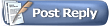I swear sometimes the EQEmuLauncher is more trouble than its worth. And I can't believe all the information regarding setting up P99 without the Launcher has been removed...
Here goes:
1)
Default install of EQ: Titanium (other clients will NOT work). Copy/pasting the EQ folder from another install works just fine here. (For consistency, I'm going to assume you installed EQ to
C:\Everquest so that the eqgame.exe path is
C:\Everquest\eqgame.exe.)
2) Right-click on the
eqgame.exe icon within your everquest folder, select
Create Shortcut.
3) Right-click on the
Shortcut to eqgame.exe you created in step (2). Select
Properties.
4) In the Properties menu that appears, edit the
target line to say
"C:\EverQuest\eqgame.exe" patchme. The quotes are only needed around the destination string if it contains spaces. Select
Apply and then
OK to close the properties box.
5) Open the
C:\Everquest\eqhost.txt file in the text editor of your choice.
6) Delete whatever is in the
eqhost.txt file and replace it with the following two lines:
[LoginServer]
Host=login.eqemulator.net:5998
7) Save and close the
eqhost.txt file.
8) Download the latest
eqchangesvXX.zip file from the patch notes. As of this post, we are on v28, found .
http://www.project1999.org/files/eqchangesv28.zip if this post is out of date, just update "28" with the current number)
9) Extract the eqchangesvXX.zip file into the
C:\Everquest directory, overwriting any files it asks for.
10) Within the
C:\Everquest directory, delete the following files to allow these updated zones to function properly on P99:
arena.eqg
arena_EnvironmentEmitters.txt
lavastorm.eqg
nektulos.eqg
Nektulos_EnvironmentEmitters.txt
11) Log into the server with the account you created at
EQEmulator.org.
12) Select
Project1999: The Ruins of Kunark from the server list.
13) Enjoy playing on P99.