
 |
|
|
|
#1
|
|||
|
Any tips for what to modify and how? I'm no modder by any means so any help would be appreciated.
| ||
|
#2
|
|||
|
So to make a custom UI, you only need to save the modified files into a new folder named whatever you want to name the custom UI, not the whole package. In uifiles in your EQ folder, you will find various UI folders labeled default and default_old, plus others if you've installed those.
In default, the file you want to grab is EQUI_PlayerWindow. DON'T overwrite the original. Save it in your custom UI folder. They're all XML files, so they're set up like so: <XML> <Whatever></Whatever> <Whatever> <More Whatever></More Whatever> </Whatever> </XML> You're looking for the section that has words like <Gauge item="Player_HP">. There are three parts to each bar: the gauge itself, the label, and the percent label. The gauge, of course, is the graphic of the bar itself. The label is the number, or the value itself. The percent label is just the % character after the label. What I ended up doing was copying and pasting my stamina bar and changing the EQTYPE of the label to 26, which is the number for the exp percentage value. You have to also change the XML info of the bar so it isn't trying to overwrite the bar you copied the code from, ex: change "Player_HP" in the Gauge item to "Player_EXP", "Player_HPLabel" to "Player_EXPLabel", etc. The naming convention should match what's already there in case you decide to go back and modify some more stuff. The last thing you need to do that may require some experimentation is figuring out the location of all three of those elements you just added. You have to find and increase the size of the entire player window (labeled Player Window or something along those lines, down near the bottom of the file) and then position the elements. It should be relatively easy for this since you just need to modify the Y axis if you copy and paste. Once you have all the code modified, save it into your custom UI folder and start up the game. If you're testing out positioning, you may need it in windowed mode if you usually go fullscreen. After that you just type /loadskin and select your custom UI from the list. If the game doesn't find the files it wants, it'll pull from default so everything should be the same otherwise. If the game can't handle your file due to syntax errors or the like, it will simply use the default skin and show none of your mods at all. WARNING: If you try to reload your UI in succession too quickly while experimenting, the game will quit on you in protest and you'll be locked out until the server syncs up, just like if you go LD. Hope that helped!
__________________
| ||
|
Last edited by Sorn; 07-28-2015 at 11:03 PM..
| |||
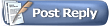 |
|
|