
 |
|
#31
|
|||
|
Get those links from the front page, they will be current.
| ||
|
#32
|
||||
|
Quote:
| |||
|
#33
|
|||
|
Also wondering if using Titanium is the only way to play.
| ||
|
#34
|
|||
|
Has anyone had any luck using this tutorial or some modified version of it to run P99 on Mac OS Catalina?
Any tips or updates would be much appreciated, I caught the nostalgia bug and would love to get it working on this mac. | ||
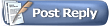 |
|
|