
 |
|
#11
|
|||
|
I for one have tried to get EQ running on Linux for a while, P1999 is really the only reason that I dual boot Windows at all. I did a test run with your walk through and had the same results with the character not showing and such. If I figure any more out I'll post it...
Rushing 40 Druid <Divinity> Skifire
__________________
Rushing Thunderfall, 52 Druid <Kittens Who Say Meow>
RIP: Skifire Holyblade [70 Epic Paladin] of Tunare (Mith Marr) | ||
|
|
|||
|
#12
|
|||
|
I cant find any of those particular lines available on the dll I downloaded. I tried several files, and they are all different.
| ||
|
Last edited by ryandward; 05-07-2011 at 04:02 PM..
|
|
||
|
#13
|
|||
|
P99 running in crunchbang statler XFCE with a few packages from sid:
[You must be logged in to view images. Log in or Register.] Machine is an athlon single core 2.0 ghz with 1 gb ddr2 533 that I picked up for a bill on ebay and a $40 video card that I got from compUSA (GeForce 210 or something). This machine won't even run EQ in windows without serious video glitches because it only has a 200w power supply in it. But with one ugly hack (modifying one line of the wine source code) everything is up and running just fine! Basically the install process goes something like this: 1.Download and install crunchbang xfce (the most current release as of this writing is feb 2011) 2. Run the cb-welcome script and update everything to it's current sqeeze version 3. Copy your eq folder over from a windows install (you could probably install it from the CDs inside linux too but I've never tried 4. Edit your /etc/apt/sources.list and change where it says "squeeze" to "sid". This will switch your software sources from debian stable to debian unstable. 5. Install the 2.6.38 kernel and headers, unstable nvidia drivers, DKMS, nvidia-settings, nvidia-xconfig (in case x won't start when you reboot your computer, you may need nvidia xconfig to generate the xserver configuration files), and all of the libraries you need to build wine-unstable (like "libwine-alsa-unstable" for example), but DO NOT INSTALL WINE WITH A PACKAGE MANAGER LIKE APT, APTITUDE, OR SYNAPTIC. 6. Download the wine source code that correlates to whatever version of wine was in the unstable repos. When I did it the current version was 1.1.32 (and It probably will be for a while). Modify the source code as it instructs you to in this short guide that I found: Code:
A) After downloading and extracting the WINE source code for your distribution/version and doing any other preperations as specified by the compile guide for your distribution/version, we are going to want to go into the source tree and open the '/<wherever>/dlls/d3d9/device.c' file in a plain-text editor. B) Use the search feature to find the “function” (block of code) named 'Idirect3DDevice9Impl_GetDeviceCaps'. This line will only appear twice in the file, the first will be the “function” block and the second will probably be declarations and such that you need not worry about for this. C) That “function,” or block of code should end maybe a half-page/page later with the a line that reads 'return hrc'. We want to add the following line of code immediately BEFORE the 'return hrc' line: 'pCaps->MaxVertexBlendMatrices=0x4;' (In the most recent release of WINE when I write this, 1.1.18, the line you would be adding this code to would be line 360 of 'dlls/d3d9/device.c') D) Make sure you didn't fuck anything else up, then save the file and close it. Continue to “build” the source as your distribution/version specific guide instructs you to. The compile process probably takes around a hour. E) If everything compiled alright, and you continued to set WINE/EQEMU up correctly using everything I have instructed before this section... you should now have a fully functional EQEMU via WINE! 7. Get a copy of angeliques d3d9 dll and eqclient.ini file and copy them into your eq folder (here's some links, who knows how long they'll stay up http://angeliqe.com/eqclient.ini http://angeliqe.com/d3dx9_30.dll). If EQ is the only game you plan on playing on this wine installation, than you can go ahead and copy the dll to your system32 directory as well (I did, and my EQ install works great!) 8. Run nvidia-settings to make sure that your display driver is installed properly. If it's not working you can just isssue a Code:
sudo /etc/init.d/gdm stop Code:
sudo /etc/init.d/gdm start 9. Open your terminal, navigate to the eq folder, and run eq with Code:
taskset -c 0 wine eqgame.exe patchme Code:
wine eqgame.exe patchme | ||
|
Last edited by cidd; 05-19-2011 at 12:33 PM..
Reason: took out link to MQ guide
|
|
||
|
#14
|
|||
|
It is not necessary to change the d3d9 dll at all to play, just set vertex shaders to false in the eqclient.ini.
You can custom compile wine with the mouse wrap patch (however this will cause your EQ to take mouse input no matter what work space / window you are on) or you can just install a wine binary (I'm using 1.3). Following this, install EQ and just edit the eqclient.ini to set all TRUE values to FALSE (this should hit all the necessary shadow / vertex shader options). Since the initial eqclient.ini is very small (it only becomes large after entering the game once) you can scroll through the 10 or so lines and see what values you will want to change back to TRUE (I think just the sound setting is the only one). | ||
|
|
|||
|
#15
|
|||
|
Hmmm.....do you have a link to the mouse wrap patch? I've tried googling for it and all I can find is stuff regarding mouse warping.
| ||
|
|
|||
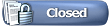 |
|
|