
 |
|
#1
|
|||
|
Had to buy a new M.2 drive. So its a fresh windows 11 install. Followed the instructions on how to install P99. When I login i get to the point where i used to be able to select a server and there is nothing there. Ive restarted and tried like 10 times. Also a few computer reboots in there.
Any suggestions? | ||
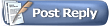 |
|
|